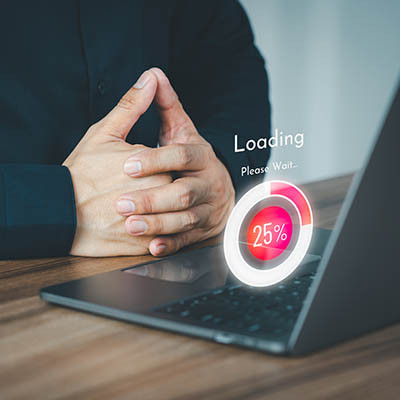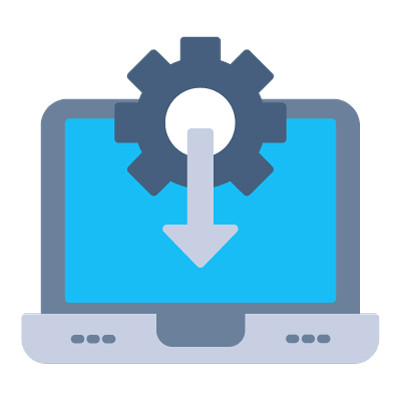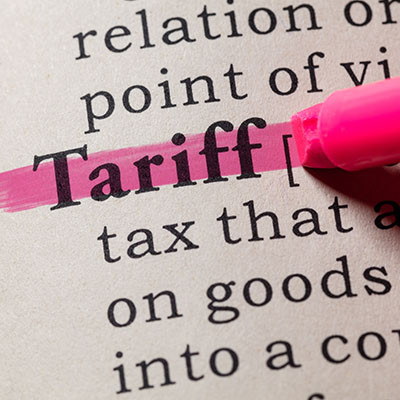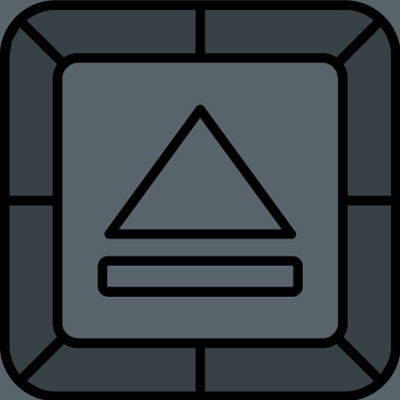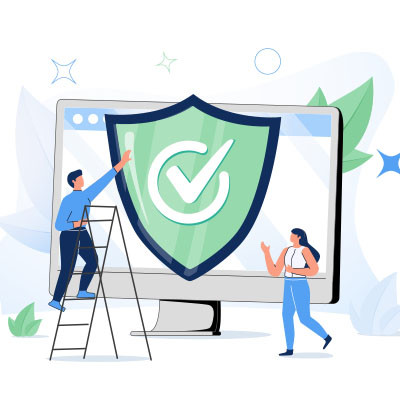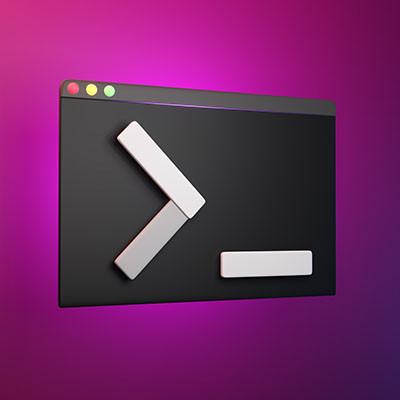Have you ever heard of mouse keys? It’s an accessibility feature of Windows 11 that lets you control your mouse cursor using the keyboard. It’s helpful for when your mouse stops working, or if the batteries die and you don’t have another you can use. Here’s how you can make the most of mouse keys for your Windows 11 PC.
Poweron Technology Blog
You should want your team to be ready and able to accomplish as much as possible. So, when a team member approaches you with a request for a better laptop or a dual-monitor setup and the wish to do more with their time, you should agree. However, there may be that little voice in the back of your head, whispering, “Was that a wise investment?”
It can be hard to balance the need for employee satisfaction with your budgetary restrictions, but it must be done. Let’s go over the considerations you need to make… as well as the pitfalls that must be avoided.
How long has your workstation been in use? How long does it take to boot up, to access your user profile, to load the documents you need to work on?
It can be extremely tempting to put off any investment into new hardware… after all, it still works, doesn’t it? Well, depending on your answers to the above questions, it might not. Don’t fall into the classic trap of relying on hardware that is simply too old to support your needs. It’s more expensive than you’d think.
For those of you making the exciting leap from macOS to Windows, we understand that while the fundamental principles of computing remain, the execution often differs. In our ongoing series, we're dedicated to guiding you through these transitions, ensuring your journey into the Windows ecosystem is as smooth as possible. Today, we're tackling a universal computing challenge: the frozen application.
Many market analysts and industry experts foresee an increase in the cost of hardware. We recommend that you take matters into your own hands to dodge the price hike and purchase your new IT now before it costs you more to do so. The implementation of any proposed tariffs could impact the market as early as February 2025, so we wanted to discuss what you should consider when purchasing new hardware today.
If you want more productivity from the workday, then multiple monitors can help you achieve this goal. You might run into the issue of “ghost monitors,” though, where your PC believes you are connected to screens when you’re not. If you experience this issue and your application windows are off-screen and unobtainable, you’ll find this week’s tip helpful.
Software fuels most businesses nowadays, even the small shops down the street. Depending on the size and scope of the business, however, managing software can be complex and downright unfun. Today, we want to highlight a type of tool that your business can find great value in: a software management solution.
The laptop is an excellent piece of office equipment due to its portability and its power to meet the needs of most of today’s workforce. When in the office, however, many prefer the much larger screens that are more typical of the traditional desktop. Let’s talk about how you can get the best of both worlds by plugging your laptop into a set of peripherals and using it while it's closed—effectively turning it into a PC’s tower.
If you are old enough to remember when antivirus (like most computer software) came in a great big textbook-sized box at the store, then you probably remember a time when that was the only protection you really needed.
Today, there are countless free versions of antivirus out there. Let’s talk about how much protection these actually bring, and when and where they might be a good fit.
We spend a lot of time working with the technology that businesses rely on, including the laptop workstations used by just about everyone in many organizations today. As such, we wanted to share some of our insights so that you know what qualities you should look for when you’re ready to acquire some additional devices for your business.
If you frequently use your desktop to store icons and files, and if you’re like most people who do this, you probably have a cluttered desktop that is difficult to manage. While you can and should take time to clean it up from time to time, one quick way you can do so is by adjusting the size of the icons found on your desktop.
The keyboard that you may very well have used to access this blog is, in a word, gross. While we aren’t going to go into too much detail about what makes keyboards so grimy, we did want to outline how you can easily clean up your keyboard every so often, just to make sure that it’s A: more hygienic, and B: less likely to malfunction at some point.
While using your computer, you might have seen a black box pop up with a blinking cursor in it. This is what is commonly known as the command prompt. It’s helpful for IT administrators to perform certain tasks, but you probably won’t use it much yourself. That said, it’s fun to know what it does and what it’s used for!
Sticky Keys—the Windows accessibility feature that keeps modifier keys like Shift and Ctrl active after you’ve pressed them—have a legitimate and necessary purpose for some. However, those who don’t need Sticky Keys can find them immensely annoying. Let’s go over how to deactivate sticky keys if you don’t need them.
With the holidays fast approaching, people are ready to go out and find the best, most perfect gifts for their loved ones. That said, people don’t want to spend their money frivolously; they want to find the best deals while they are available. We’ve compiled a list of some of the best Black Friday and Cyber Monday deals that have been announced so far.